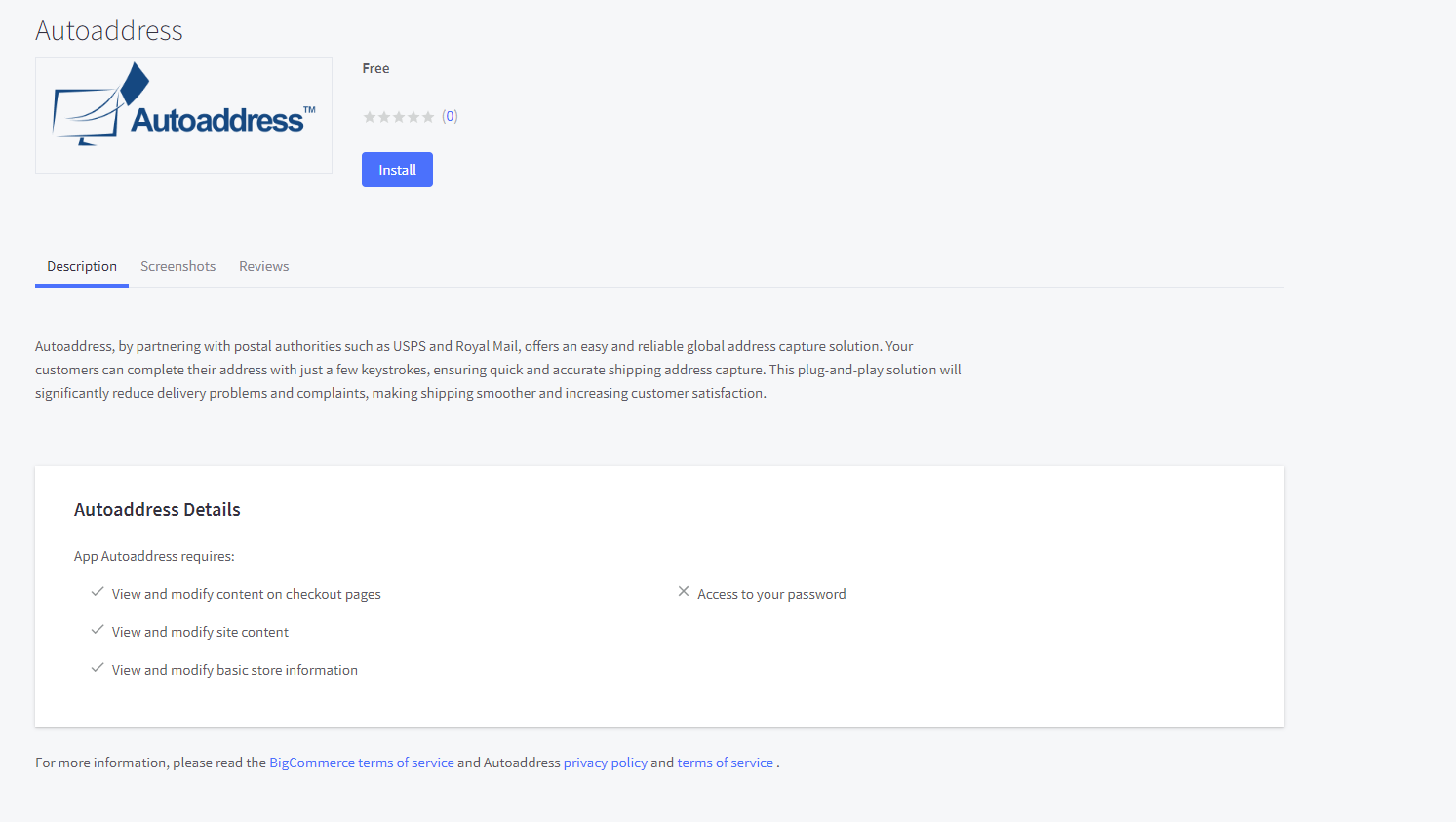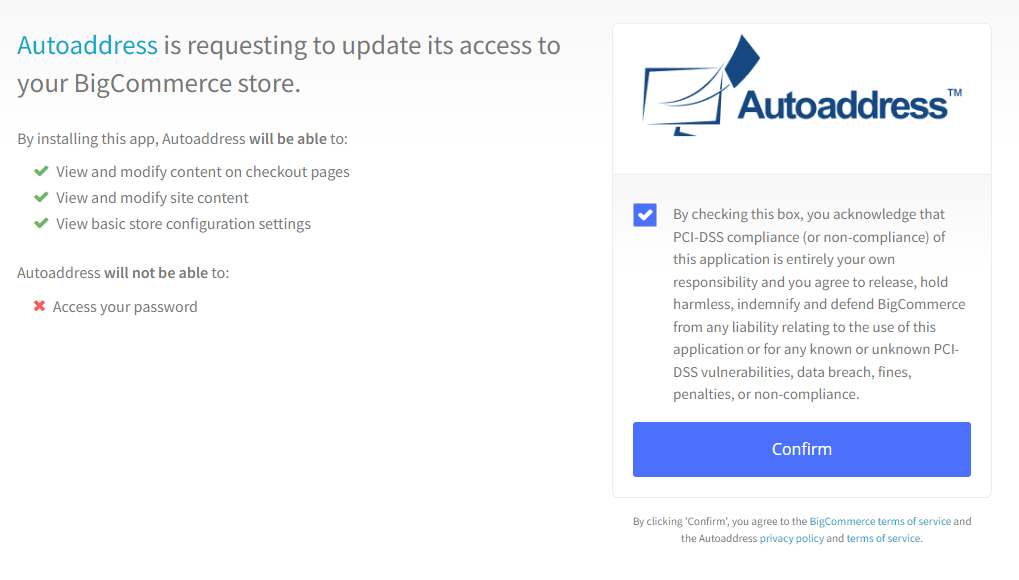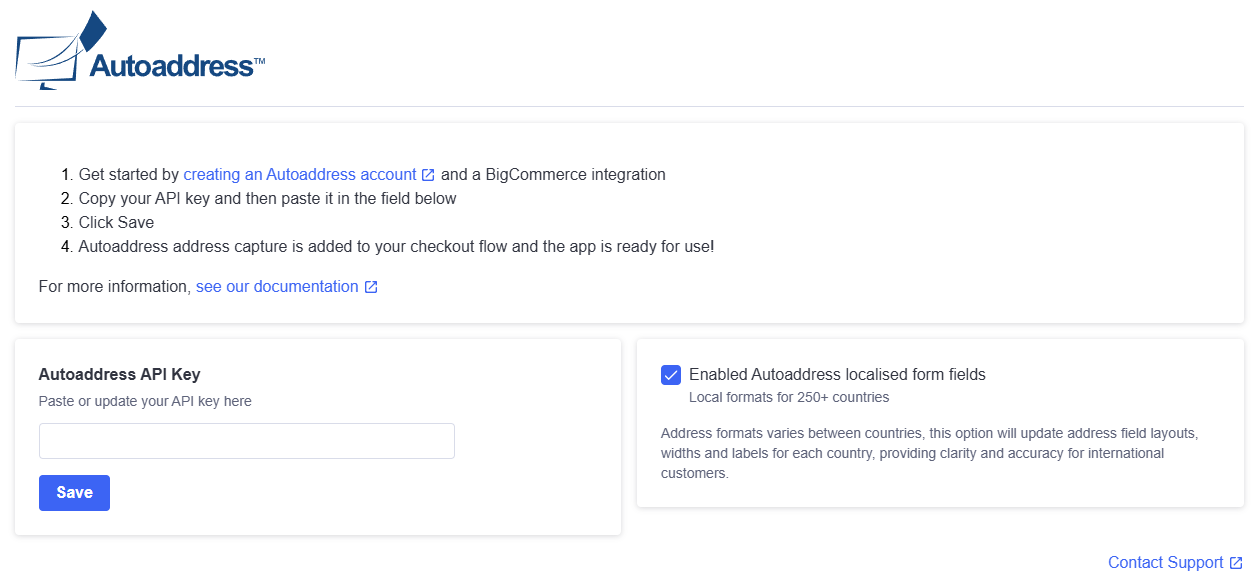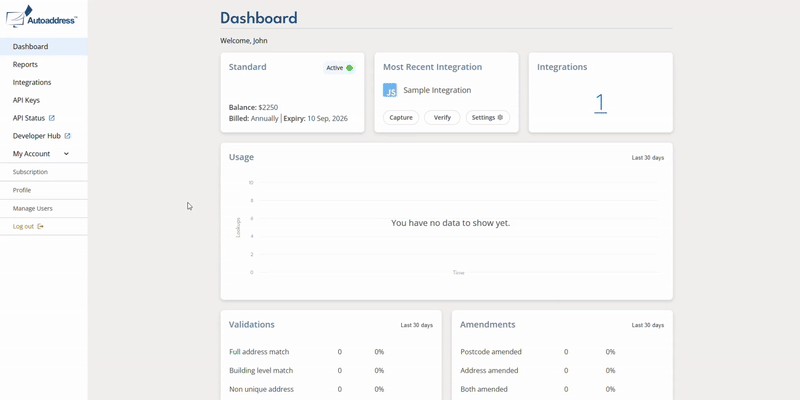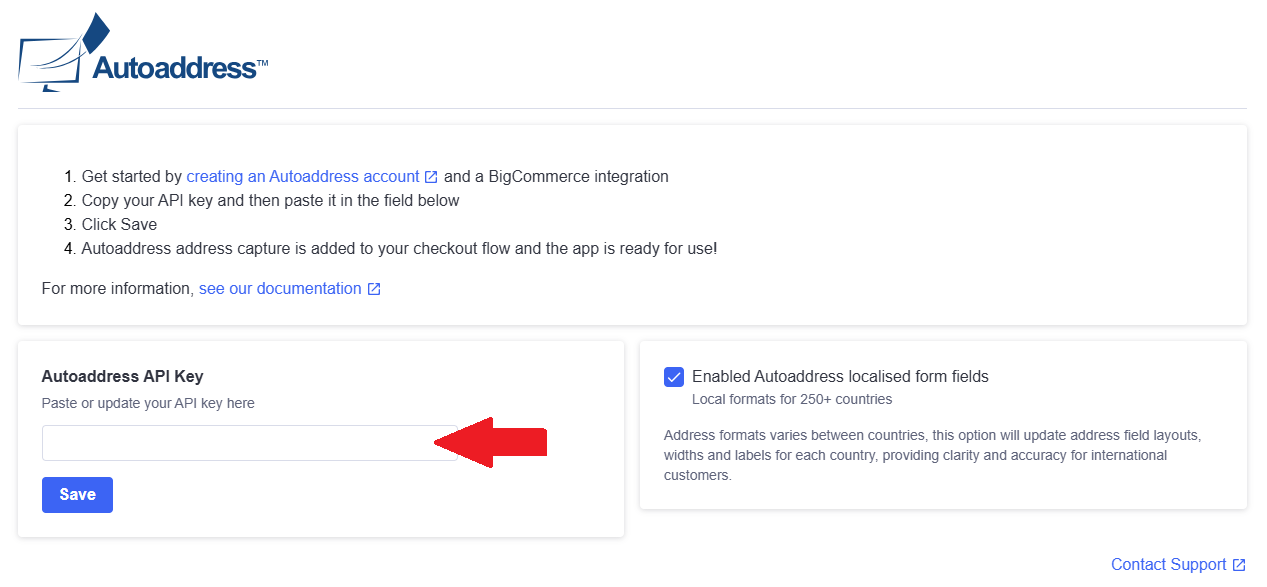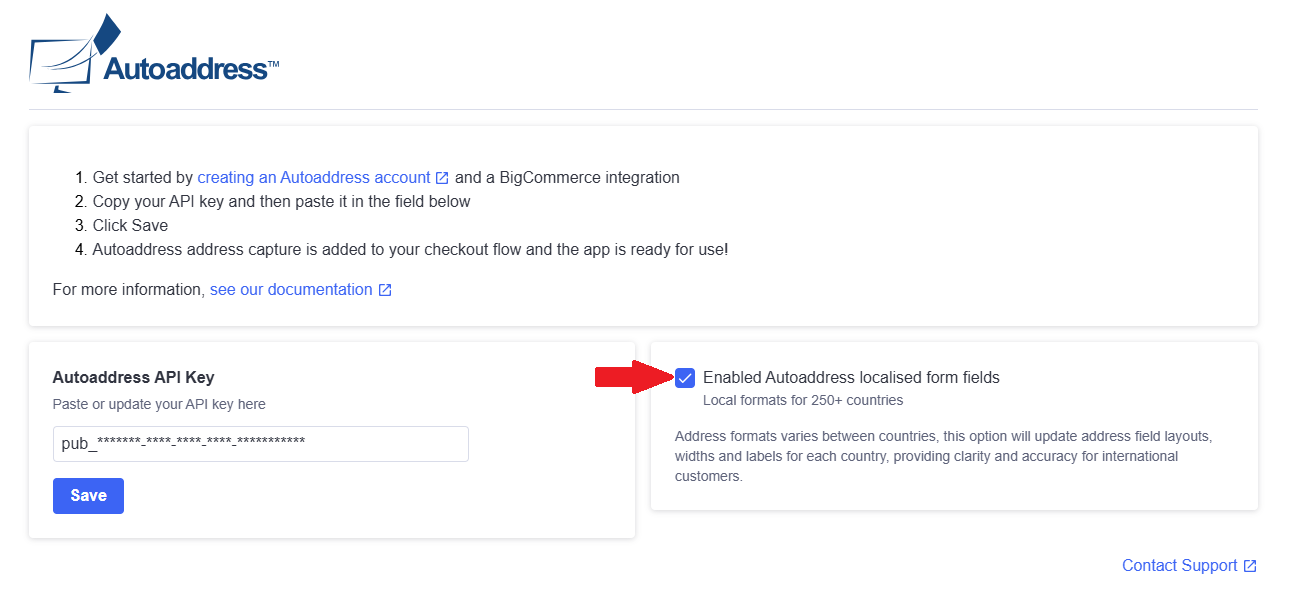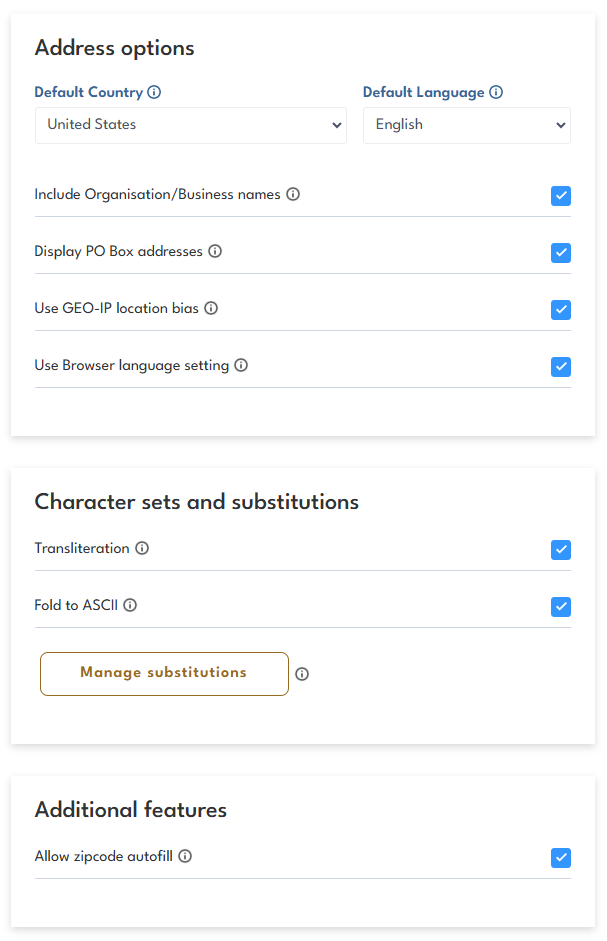BigCommerce Integration
Easily install the Autoaddress service into your BigCommerce checkout to give your customers peace of mind and reduce cart abandonment.
BigCommerce Installation
Search for Autoaddress on BigCommerce's marketplace or find us here: https://www.bigcommerce.com/apps/autoaddress/
Click Get This App and log into your existing BigCommerce store, from here click Install and confirm the installation
Once confirmed, you will be brought to the landing page for the Autoaddress app
Now follow below steps to create your Autoaddress account
Create Autoaddress account for BigCommerce
1. Create an Autoaddress account
Follow this link to navigate to the Account Center sign-up page and enter your details, no credit card required.
https://account.autoaddress.com/signup/
2. Create a BigCommerce Integration
Navigate to the Integrations page and create a new BigCommerce Integration
3. Paste API key into BigCommerce
Retrieve the API key from this new Integration, go back to the Autoaddress app on your BigCommerce store and paste this key into the blank field.
Alternatively, you can get started by contacting our Sales team here:
https://autoaddress.com/contact-us/
Autoaddress Form
As there is no one way of writing an address, Autoaddress provides a localised address form which is unique to each country. This localised form will return the format that would be expected by the end user depending on what country the address is being populated for.
This is a different layout for the address form depending on what country the address is being populated for. The format that is returned is what would be expected by the end user.
On the Autoaddress app on BigCommerce, there is a checkbox to allow the service to make changes on your checkout page. This will reflect the Autoaddress form on your checkout page which will change depending on the country of the address that is selected.
Advanced Settings
Address options
PO Box - Allows PO Boxes to show as addresses
Organization/Business names - Allows organization names to appear as suggestions
Use GEO-IP location bias - suggests addresses nearer to customers location
use browser language setting - check to use browser language setting
Character sets and substitutions
Transliteration - Swaps non-latin characters with latin characters
Fold to ASCII - Replaces characters that are not in the Basic Latin Unicode block (first 127 ASCII characters)
Additional features
Allow zipcode autofill - this is specific to US addresses only. This will allow users to enter their zipcode and have the relevant state and city populate