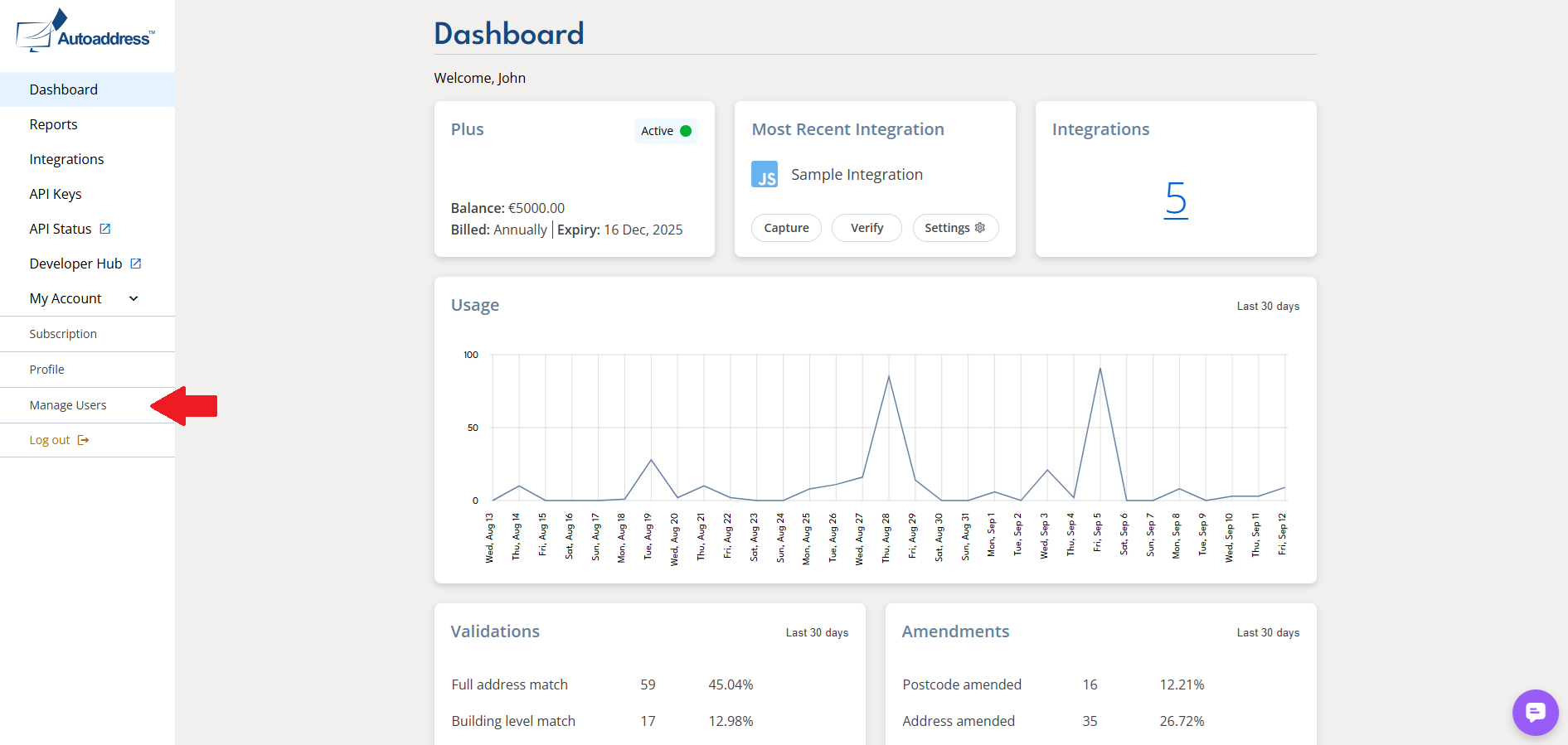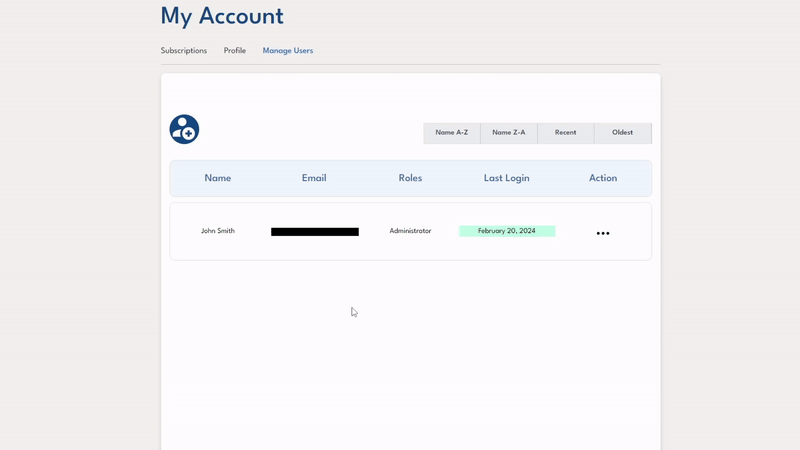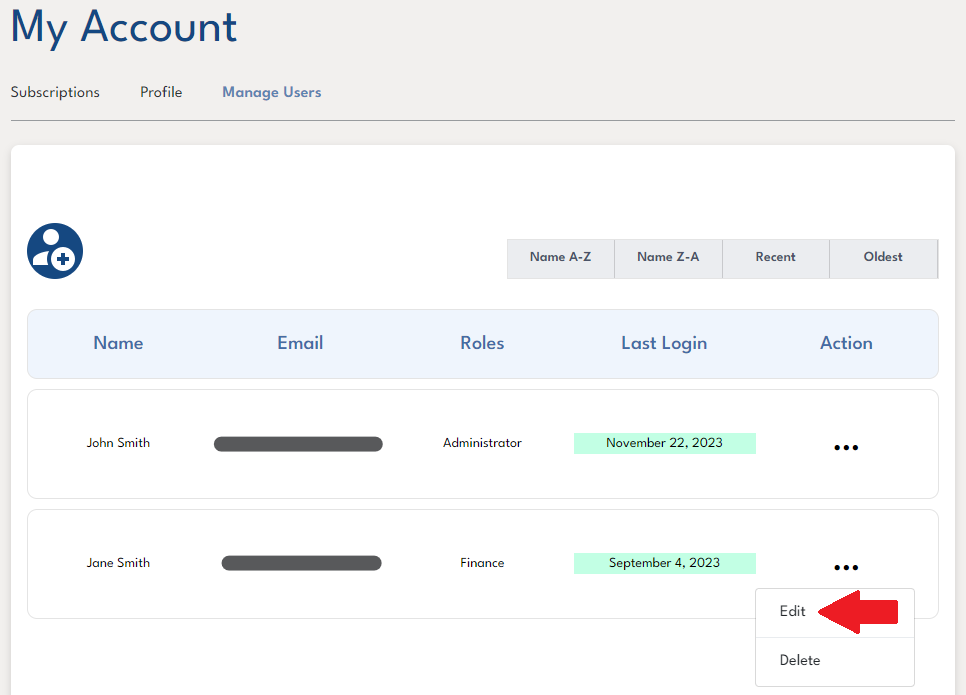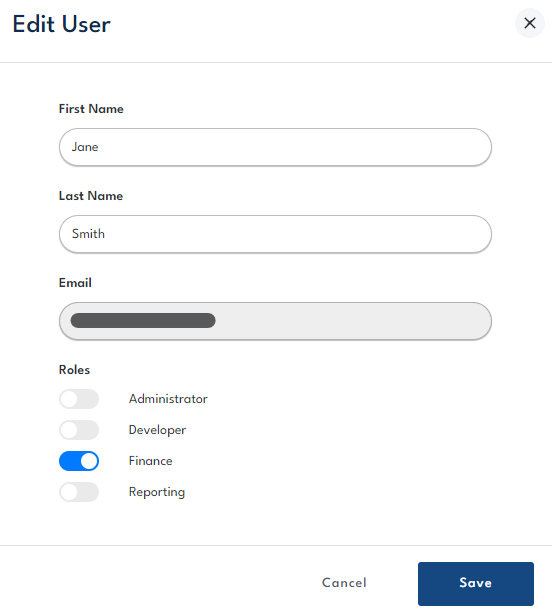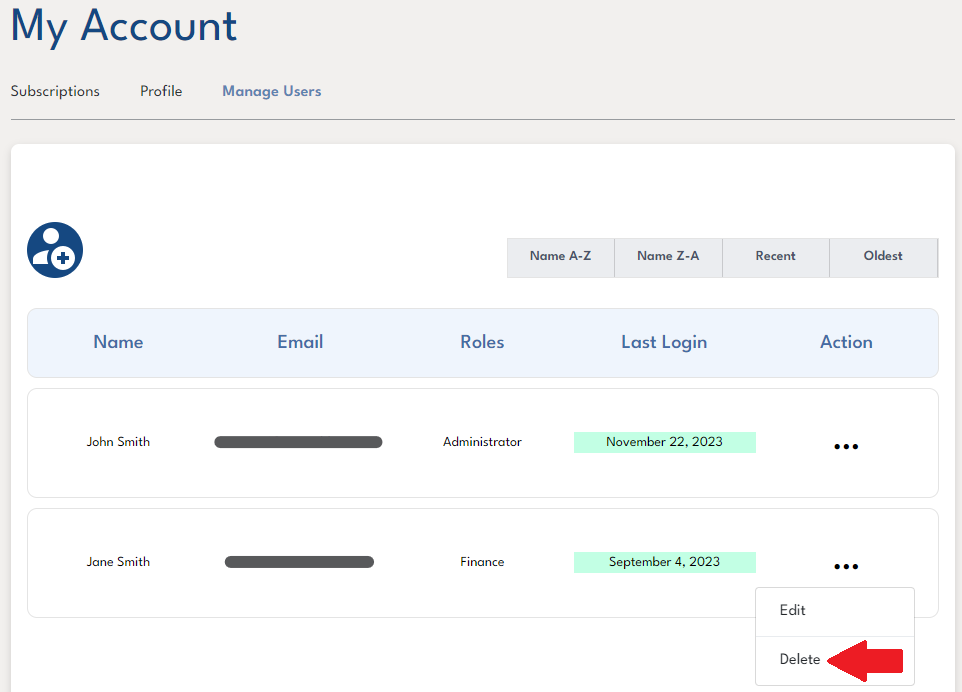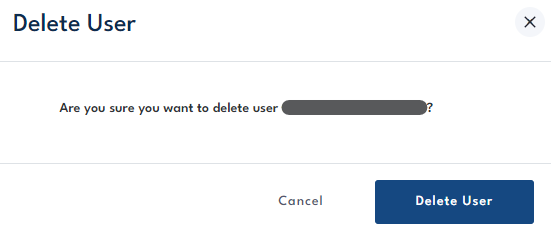Creating/Managing Users
Introduction
At Autoaddress, we have designed a Role-Based Access Control model to avoid any management issues.
As an Administrator on the Account Center, you will be able to add other users and manage them. This is a helpful way to separate your team into their relevant roles, which will only allow access to certain parts of the Account Center. The role access breakdown can be found at the bottom of this article.
Creating a New User
First, you will need to click Manage Users under My Account from the menu on the left.
This page will show a list of users and to create a new user, click the icon with a + as indicated below. This will open a pop-up where you can add the details for the new user. All fields must be filled in to add a user successfully.
Note: Choosing the role Administrator will give the user access to all pages in the Account Center. Please ensure you check the access of each role before assigning it to the user.
Once you have successfully added the user, they should now appear on the list and they will be sent an email prompting them to create a password for their account. As soon as they create a new password, they will be able to access the Account Center.
Managing a User
On the same page, you will be able to see the list of users, and to edit a user, click the three dots and the indicated Edit button below.
This will open a pop-up with the current details of the user. The first name, last name, and roles are the only fields that can be changed.
To delete a user, click the three dots and then the indicated Delete button.
This will prompt you to confirm this deletion, which you can confirm by pressing Delete User.
Role Access
The Roles-Based access Control handles user permissions, allowing access to resources and performing actions based on their roles.
See below the breakdown per role.
Role | Role Description | Access |
|---|---|---|
Administrator | This is the first role assigned when signing up to the platform. This can also be assigned to any user who should have full access to the platform. | Full access to all pages |
Developer | This role is usually assigned to the technical user who will be responsible for the implementation and integration of your current platform. | Dashboard, Reports, Integrations, API Keys, My Profile, Documentation, API Health |
Finance | This role is assigned to the person responsible for billing and subscription payments. | Dashboard, Subscription, Billing, Receipts, Overview, My Profile |
Reporting | This role is assigned to the Data Analyst responsible for the data associated with the platform. | Reports, My Profile, API Health |