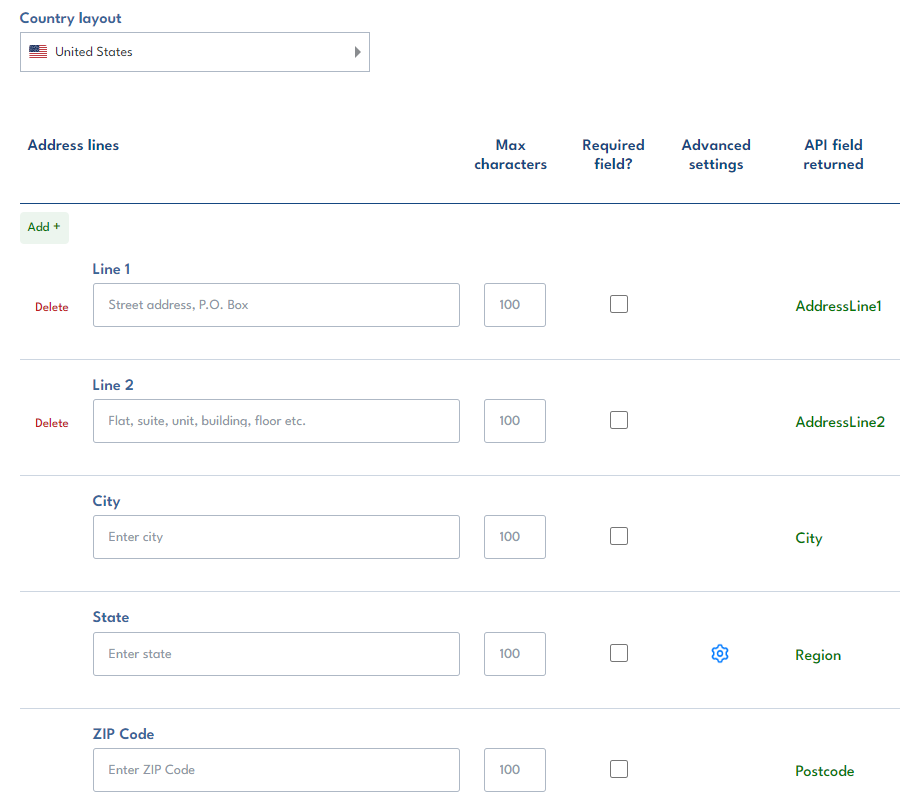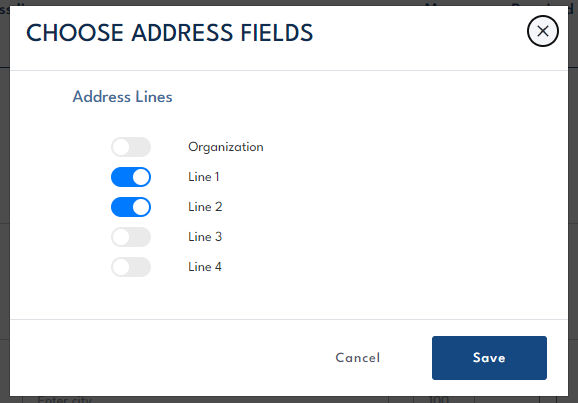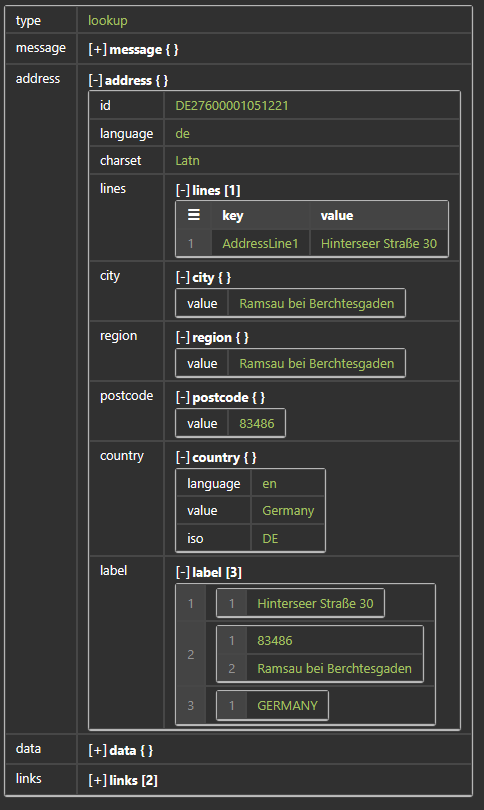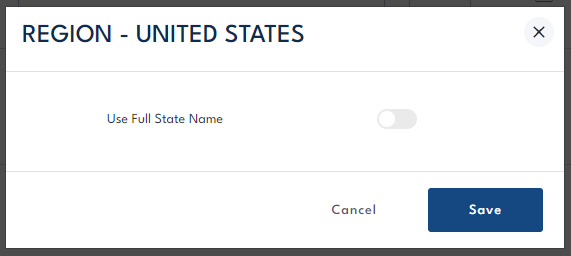My Form Editor
We built the My Form Editor to allow you to easily describe your address form, field widths and required fields, then we apply our Address Intelligence to ensure addresses returned are compatible with these requirements.
Choose Settings in your integration and then choose the My Form tab.
You'll see an address form editor similar to the one below, which will default to your integration default country.
By default, the form is set up to have two address lines above City, Region and Postcode fields. You can add a separate Organization field and/or additional address lines.
Simply fill in the details of your requirements and we'll do the rest. We return an address object that is compliant with your address form, all mandatory fields completed, field widths respected (we abbreviate where possible before truncating).
In the case of the German example address below we've duplicated the City field into the Region field as German addresses do not include a Region/State.
We also return a label object that returns the address how it should optimally appear on an address label. If multiple elements are on one line, such as postcode and city on line 2 above, we return them as an array that you can use to create a single line with a space between the array elements.
For granular control, you can customize options for multiple countries. If you see a option beside a field that means it has advanced settings. For example, for US addresses the Region field provides an option to return full state names rather than the default two letter abbreviation.
These advanced options are available for a number of countries, just choose the country from the dropdown list. Examples include:
UK - Return the country name (England, Scotland, Wales, Northern Ireland) in the Region field.
Ireland - Remove the space from the Eircode (postcode).